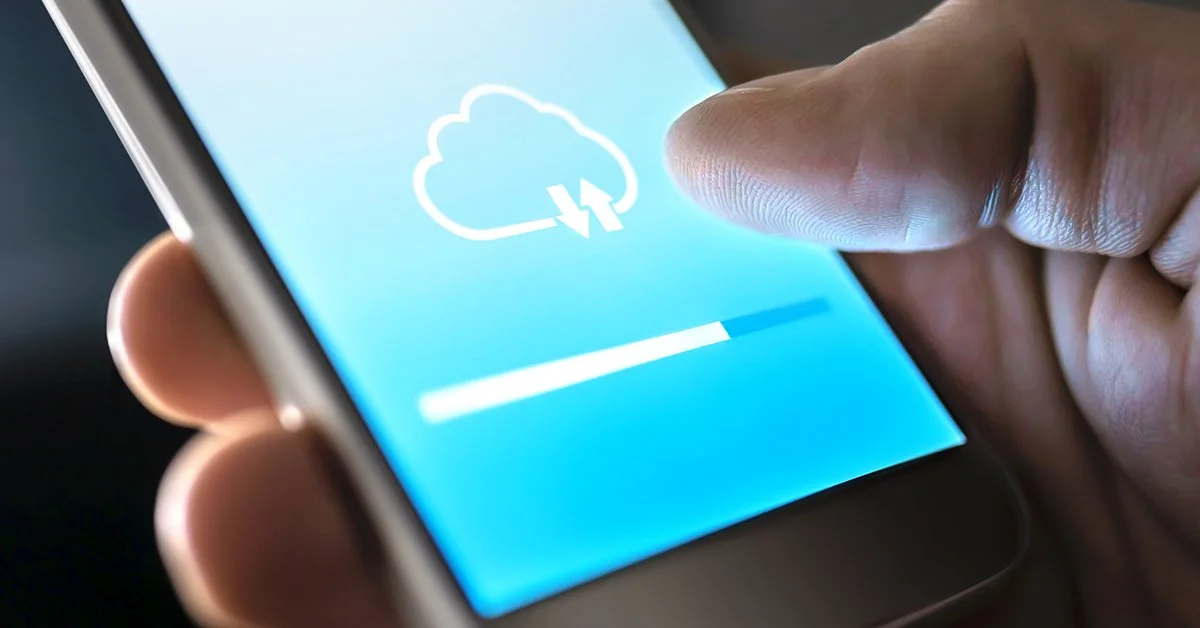Three options to upload iPhotos to your PC
If you are a 100% Apple user you know that navigating between your iPhone and computer is virtually seamless. This is great, but if you have a PC and an iPhone, you know it’s not quite that simple. So what’s the best way to get your photos off your phone and onto your computer? Let’s take a look at three options to upload your iPhotos to your PC:
Sync with Cloud Service
Using a cloud-based service like Dropbox or Amazon Photos is the easiest way to get your photos onto your computer. Dropbox offers 2GB free on the basic plan and if you have Amazon Prime, you have unlimited storage for photos (not videos) and because it’s a cloud-based service, you’ll use less space on your hard drive. You simply download the app onto your phone and sync it to your Apple photos. If you have a lot of photos, the first upload will take some time, and remember to always have a backup.
Sync with iCloud
iCloud is a storage service offered by Apple that will sync with your PC as well, allowing you to also access your photos on your PC. Similar to other cloud services, you simply download the app to your photo and to your PC, activating across both devices. Similar to other cloud services, you can access your photos on your PC through the desktop app. This part is important: If your app isn’t syncing properly, you can run into some issues with your photo naming convention and file date.
Standard Upload
If you’re not a fan of using the cloud and want to free up some space on your phone, it sounds prehistoric, but you can plug a cable into your phone, connect to your computer and download your iPhone photos to your PC manually. Simply plug in your iPhone cable to your PC, and follow the instructions to Windows Explorer and find the DCIM (Digital Camera IMages), and simply copy/cut and paste the photo(s) you are looking for.
All three options are compatible with Windows and will get you access to your photos. The only thing that isn’t the same is how much metadata will be retained with the images, but that’s another topic altogether.
Ready to organize your photo collection?
Consider my photo organizing services. I can organize your collection for you, set you up with a DIY plan, or work on it together! The accountability will ensure that you will get your project from to-do to to-done! Let me help you sort, organize, remove duplicates and back them up.